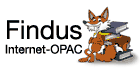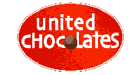Wiki - WLANSetupThe Simple WLAN: ESSID wuThe easiest way to get online is to use the ESSID wu After connecting, you'll be redirected to a login page, where you will have to provide your username and password. After some time you might need to authentificate again. SSH etc will work. Note: We've been informed that this WLAN is due to be turned off some time after YAPC. So it should work during the conference. But to be on the safe side it might be a good idea to prepare your laptop for the other WLAN (see below) The Complex (but more secure) WLAN: ESSID wu-dot1xThis WLAN uses the ESSID wu-dot1x. There are detailed (but german) instructions available here: http://www.wu-wien.ac.at/zid/anleitungen/wlan *NOTE* the instructions for There you can find instructions for various operating systems (if you don't speak german, ask some of the orgas for help, or try to navigate the windows by guessing :-) LinuxHere's a translation of the Linux instructions (centered on Debian/Ubuntu): PrerequisitesWe are all using Kernels $> 2.6.18$, so all further descriptions are based on those. Of course, you need the module that supports your WLAN-Card. You will also need these modules:
You can probably check if your WLAN Interface ist working, by typing this as % iwlist scan 2>&1>/dev/null & sleep 5 ; iwlist scan | grep 'wu-dot1x' You will also need the following packages installed:
% sudo apt-get install wpasupplicant wireless-tools ca-certificates Configuration of WPA-SupplicantIf you are using a recent Ubuntu and your laptop is well configured, just tell the Network Manager that you want to use WPA2 and your username is <username> and your password is <password>. Else, using Debian or some other linux, edit the file: /etc/wpa_supplicant.conf ctrl_interface=/var/run/wpa_supplicant network={ ca_cert= If you need to download the root certificate, do this: % wget -O GTE_CyberTrust_Global_Root.crt \ This should suffice. Start your connection with the following command: % sudo wpa_supplicant -w -c /etc/wpa_supplicant.conf -i eth1 -D wext -d wpa_cli should give you something like this if you were successful: % /sbin/wpa_cli status You should now be able to use the WLAN. Mac OSXThe German instructions on the wu-wien website are somewhat misleading... due to a bug in Mac OSX, you have about 1.5 seconds to change the trust level screen that pops up. To solve this, use this procedure:
version 10 saved on 28/08/07 18:41 by Jan-Pieter Cornet (JohnPC) Home | Tags | Recent changes | History Copyright © 2003-2007 Verein 'Vienna.pm - Verein zur Förderung der Programmiersprache Perl'. To contact the organisers send an email to vienna2007@yapceurope.org Impressum |